User Guides
Emeriti DUO Token/Fob
Using and Setting Up Duo
-
Using Duo Security

-
Update your off-campus email

-
How to request Duo passcode

- How to add a tablet
- How to add a landline
-
How to add additional devices

Using Duo with Office 365
-
Emeriti/Administrative Accounts: View user guides on the Duo Office 365 & User Login Change

-
View all User Login Change & Microsoft O365 Duo Authentication User Guides (Faculty, Staff, Students, Alumni, Emeriti, Administrative Accounts)

-
View User Login Change and Microsoft Duo Authentication Training recording on YouTube


-
View User Login Change and Microsoft Duo Authentication PowerPoint presentation




Need IT Help?
IT Help Desk
Call: 657-278-7777
Email: helpdesk@fullerton.edu
Chat: Via the Portal, Online IT Help
Emeriti DUO Two-Factor Authentication
Two-Factor Authentication (2FA) will be required when accessing campus resources that require Portal and Microsoft log-in.
You will need at least one of the following:
- Smartphone with DUO app installed (push notification)
- Mobile Device (text or phone calls)
- Landline Phone (phone calls)
- Token/Fob (passcode) - Request from IT Help Desk
Need help? Please contact the IT Help Desk at 657-278-7777 or HelpDesk@fullerton.edu.
DUO app instructions for smartphone
If your phone number is located in the Emeriti Directory (accessed through the Portal), please use our guide to complete the DUO app set up.
If your phone number is not located in the Emeriti Directory but you have access to a mobile device or landline, please contact the IT Help Desk at 657-278-7777 or helpdesk@fullerton.edu to complete DUO enrollment.
Need a Token/Fob?
If you do not have a mobile device or landline, you may request a token/fob. Here are Instructions on how to use the DUO Token/Fob to Access Campus Resources.
Frequently Asked Questions
How often will I have to use DUO Two-Factor Authentication (2FA)?
The frequency with which you will need to authenticate your login with DUO will depend on the applications you are using. Once you log into a campus app with 2FA and check the box that says, "Remember me for 5 days", it will be at least 5 days before you will be asked to authenticate with DUO again.
Desktop applications, such as Microsoft Outlook and Word, will remember your login information for longer than 5 days.
Can I use my personal smartphone for 2FA?
Yes. If your phone number is in the Emeriti Directory (accessed through the Portal), you may use our enrollment guide to complete DUO app set up.
If your phone number is not in the Emeriti Directory (or if you're unsure), simply contact the IT Help Desk at 657-278-7777 or helpdesk@fullerton.edu. The IT Help Desk will send you a code that you can use to set up.
What if I don't have a smartphone?
If you do not own or do not wish to use your smartphone to authenticate with DUO, we can provide you with a token/fob. Please contact the IT Help Desk at 657-278-7777 or helpdesk@fullerton.edu to request a token/fob.
Will my 2FA token/fob work with more than one device?
Yes. If you use campus apps (i.e. email or Portal) on more than one device (laptop and smartphone), your 2FA token/fob will work with all of them. View our guide on Using DUO Token to Access Campus Resources.
Where do I go if I have any questions or need additional help?
The IT Help Desk is available to assist you. Please call 657-278-7777 or email helpdesk@fullerton.edu.
Office 365 login to require DUO 2FA
DUO Two-Factor Authentication (2FA) will be required when logging in to applications which require Microsoft login. This is to expand the use of Duo security to other applications such as Word, Excel, Outlook, Adobe Creative Cloud, etc
Which apps are affected:
Outlook (PC, Mac, iOS, Android)
Microsoft Office desktop, mobile, and online apps (e.g., Word, Excel, PowerPoint, OneNote, MS Teams)
Other Web Apps (e.g., Adobe.com, Adobe Sign, and Smartsheet)
Adobe Creative Cloud
Splashtop
Skype for Business
Apps we no longer support*:
iOS mail
Android mail
Thunderbird
*Please use the Outlook Mobile App available on the Apple App Store and Google Play Store