Faculty & Staff Password Policy
Based on CSU policy requirements and information security best practices, the campus password expiration guideline requires that all faculty, staff, emeriti and student employees change their campus password during the month of October.
Note: Administrative/Department accounts passwords are required to be changed annually. All Tier 1 & 2 and service accounts passwords are required to be changed every six months. Email notifications will be sent out 30 days prior to password expiration to the owner and Department IT Coordinator for these accounts.
October Password Change Month
- All faculty, staff, and student employees are required to change their password by October 31st 2024
- Please ensure you are updating your password for the campus wireless network and email on all devices to prevent being locked out.
- I just changed my password, do I need still need to reset it?
- If you changed your password before October 1st, you will need to change it again
- I don't know my current password.
- Refer to the Forgot Your Password instructions below
- I didn't change my password by the deadline
- Refer to the Forgot Your Password instructions below
How to Change your Password
Faculty/Staff/Student Employees/Emeriti
Administrative/Department/Tier1 & 2 Accounts*
*Must be on campus, using wired network connection (as opposed to WiFi) on Windows PC.
Mobile Device Updates
After you have changed your campus password, you will need to update your smartphone/tablet/laptop with the new password.
Campus Password Guides
Password Requirements
- Between 12-20 characters
- Contain three of the following criteria:
- Uppercase letters
- Lowercase letters
- Numbers
- Special Characters
These are the allowed characters:
! @ $ % & * ( ) , . - _ +
- No part of your name can be used
- Use a unique password. Do not use a password that is the same or similar to one you use for other websites or personal use accounts.
- Should not include "guessable" information such:
- Username, name, social security number, nickname, relative’s names, birth date, etc.
- You cannot use your last 24 campus passwords
If your password does not meet these requirements, you will get an error.
Setup Security Questions
You can setup or update your security questions to allow you to reset your password using the self-service option.
Setup Account Lockout Alerts
Sign-up to receive account lockout notifications on your mobile device
Forgot Your Password?
Passwords will not be reset over the phone, chat or direct email.
Faculty/Staff/Student Employees/Emeriti
Option 1: Self-Service*
* If you set-up security questions, you can use the Employee Forgot Password option.
Option 2:
Visit the Academic Technology Center (PLS-237) in-person with a valid photo ID. during their business hours![]() .
.
Option 3:
Have your Department IT Coordinator (DITC) submit a Password Reset Request ![]()
Administrative/Department/Tier1 & 2 Accounts*
Option 1:
Your Department IT Coordinator (DITC) will need to go to the Academic Technology Center (PLS-237) in-person with a valid photo ID. during their business hours![]() .
.
Option 2:
Have your Department IT Coordinator (DITC) submit a Password Reset Request ![]()
*Tier1 & 2 accounts can only use option two.
Passwords will not be reset over the phone, chat or direct email.