Adding Embedded iFrame Content
You can add any iFrame content, including YouTube video to your website.
If you have your own video, it should be uploaded to YouTube. Our servers are not streaming servers, so large video files will not load and play correctly. Videos must always have closed caption. YouTube will auto CC your video, but you should check it for accuracy and fix any errors in the closed captions (YT provides a tool for you to do this).
Embed your iFrame Code
You can embed your iFrame code in the page properties of your website.
- With your page checked out (lightbulb is on), go to the page properties.
- Scroll down to the Content Setup Options.
- Find the section you want your iFrame content to be in.
- Select Audio/Video File for the Data Object.
- Paste your embed code into the data source.
- Make sure it has the required accessibility items added and then save.
Your embedded iFrame content will be added below any existing content in that section.

ATI Requirement
Your embed code requires two things to be ATI compliant.
- Inside the iframe code add: title="A good title for your video"
- Between the <iframe> and </iframe> tags add: <p>Your browser does not support frames</p>. If you are more adept at code, you can add a direct link to your YouTube video in this section if you'd prefer. Just link the title of your video, and not the words "click here."
Sample Embed Code
This is a sample YouTube embed code, but a title and non-frame element must be added regardless of iFrame content.
<iframe title="Titans Reach Higher" width="560" height="315" src="https://www.youtube.com/embed/gr264seoVDE" frameborder="0" allow="autoplay; encrypted-media" allowfullscreen><p>Your browser does not support frames.</p></iframe>