Installing Office 365
Your computer's internet speed will determine how long the Office 365 installation will take.
- First, uninstall any previous version of Office on your device. New versions will be installed when Office 365 is setup. The Office 365 provided by Campus may have different options than a standard installation.
- Log in to your account through the "Install Office 365" link provided on this page.
- On the Microsoft page you need to click on the section labeled PC & Mac.
- Office 365 downloads as a complete package, so there is no ability to choose which applications download. Locate the "install" button on the page and begin the download process.
- After the download the installation process will start automatically. Office 365 will install new copies of Microsoft Office on your computer.
- Setup your OneDrive @ Cal State Fullerton account to ensure that you have access to your cloud storage. The link is located in the upper right side of the screen as 'OneDrive' and must be clicked at least once to provision your account.
Install Office 365 Tablet / Mobile
A helping hand to get you up and running with Office 365.