College of Engineering & Computer Science
To get started, click on the Virtual Lab with the software that you would like to use. You will then be directed to the appropriate page, with instructions on how to connect. Once connected, search for your software and begin use. Note: please save your documents in the cloud: Dropbox, Google Drive or One Drive.
COMPUTER SCIENCE DEPARTMENT SOFTWARE
- Android Studio
- DrRacket
- IrfanView 64
- PuTTY
- R Studio
- Visual Studio 2022
- Wolfram Mathematica
- Atom
- Eclipse
- NMap (Zenmap)
- Python 3.x
- Unity
- WinSCP
- Google Chrome
- Audacity
- Ghostscript
- Node.js
- R
- VLC
- Visual Code
- Wireshark
MECHANICAL ENGINEERING SOFTWARE
-
ANSYS

-
AutoCAD

- CATIA
-
SolidWorks

ELECTRICAL AND COMPUTER ENGINEERING SOFTWARE
ECE AWS Appstream - Windows Apps![]()
- HSpice
- Keil uVision (Simulation Only)
- LeonardoSpectrum
- Multisim
- OrCAD
- PSpice
- Questasim
- TI Code Composer Studio (Simulation Only)
- Vivado (Simulation Only)
ECE AWS Appstream - Cadence Linux Apps![]()
- NOTE1: Please follow the READ THIS FIRST directions before you launch the software tools.
- NOTE2: Google Drive and MS OneDrive integration is NOT available for Linux.
- NOTE3: Please use the browser to transfer files to your cloud storage.
- SOFTWARE IN THIS IMAGE:
- Cadence Linux Tools
- NCSU CDK Libraries for Cadence
ECE AWS Appstream - Tanner Tools Linux Apps![]()
- NOTE1: Please follow the READ THIS FIRST directions before you launch the software tools.
- NOTE2: Google Drive and MS OneDrive integration is NOT available for Linux.
- NOTE3: Please use the browser to transfer files to your cloud storage.
- SOFTWARE IN THIS IMAGE:
- Siemens Tanner Tools / Calibre for Linux