Splashtop
Splashtop is a software that allows you to connect remotely to an iMac computer with Mac-specific software.
Computers are available on a first-come, first-served basis.
Both Mac and Windows users are able to connect to a computer via Splashtop.
Users will have a four hour limit. Please be sure to save your work to Dropbox.
IMPORTANT: Do NOT save files on the virtual desktop (any folder), as these files will be permanently deleted after your reservation ends. Instead, please save your work on Dropbox![]() .
.
For more information, see our guide on accessing Splashtop![]() .
.
How to Connect
Please save your work continuously in Dropbox.
In case of disconnection, you can still access your assigned iMac if you are within the session’s time limit. You will need the computer address to re-connect. Follow the instructions below using the computer address.
Your session has a four hour time limit.
Do not shut down the computer. To end your session, click the Apple icon on the upper-left corner of the screen, and log yourself out.
If you do not save your data before your time is up, your session will automatically end and you will lose any unsaved work.
Windows Users:
- Download the Splashtop Business app
 (select "Windows 10, 8, 7, Vista, XP")
(select "Windows 10, 8, 7, Vista, XP") - After installation, open the Splashtop application, click "Single Sign-On Login" and log in using your CSUF Portal username and password.
- Once logged in, select a computer you would like to remote to, go to the very right and click on the “Connect" icon.
- You will connect to the computer that you selected.
- Log in using your CSUF credentials once again.
- Navigate to the software you would like to use by clicking the Finder.
Remember to log out! Click the "Disconnect" icon to the far left on the top toolbar.
Mac Users:
- Download the
Splashtop Business app
 (select "macOS 10.7 or newer")
(select "macOS 10.7 or newer") - After installation, open the Splashtop application, click "Single Sign-On Login" and log in using your CSUF Portal username and password.
- Once logged in, select a computer you would like to remote to, go to the very right and click on the “Connect" icon.
- You will connect to the computer that you selected.
- Log in using your CSUF credentials once again.
- Navigate to the software you would like to use by clicking the Finder.
Remember to log out! Click the "Disconnect" icon to the far left on the top toolbar.
Software Available
Adobe Creative Cloud
Adobe Acrobat DC, Adobe After Effects 2020, Adobe Animate 2020, Adobe Audition 2020, Adobe Bridge 2020, Adobe Character Animator 2020, Adobe Dimension, Adobe Dreamweaver 2020, Adobe Illustrator 2020, Adobe InCopy 2020, Adobe InDesign 2020, Adobe Lightroom CC, Adobe Lightroom Classic, Adobe Media Encoder 2020, Adobe Photoshop 2020, Adobe Prelude 2020, Adobe Premiere Pro 2020, Adobe Premiere Rush, Adobe XD
Other Software
3DCoat-4.9.56, Anaconda-Navigator, App Store, Astropad, Atom, Autodesk Synergy Mudbox 2020, Bifrost Maya 2020, AutoCAD 2020, Arnold, Automator, BBEdit, BlenderBooks, Brackets, Brave Browser, Calculator, Calendar, Chess, ClipGrab, Contacts, Corel Painter 2021, Dictionary, Epic Games Launcher, FaceTime, FileZilla, Find MyFirefox, Font Book, GarageBand, GitKraken, Google Chrome, Google Chrome Canary, Google Earth Pro, HandBrake, HomeImage Capture, iMovie, IQmol, Keynote, Launchpad, MailMaps, Maxon Cinema 4D R22, Messages, Microsoft Excel, Microsoft OneNote, Microsoft Outlook, Microsoft PowerPoint, Microsoft Word, Mission Control, Music, News, Notes, Numbers, OneDrive, Pages, Photo Booth, Photos, Podcasts, Preview, QuickTime Player, R, Racket v7.8, Reminders, Rokoko Motion Library, R, Studio, Safari, Sigil, Siri, Skype, Stickies, Stocks, Substance Designer, Substance in Maya, Substance Painter, System Preferences, TextEdit, The Unarchiver, Time Machine, Toon Boom Harmony 20 Advanced, Toon Boom Storyboard Pro 7, TV, Unity Hub, Utilities, VirtualBox, VLC, Voice Memos, xACT, Xcode, YouTube to MP3, ZBrushOSX 2020.1.1 FL
Questions?
Contact the Student IT Help Desk
- Call: 657-278-8888
- Email: studentithelpdesk@fullerton.edu
- Chat via the Portal