Titan Apps (Google Workspace)
Titan Apps access is only available for currently enrolled students. Alumni, former students, and former applicants will not be able to keep their TitanApps - Google workspace accounts.
An email will be sent nine months after you have graduated or last attended CSUF with instructions on how to back-up data, along with a deadline by which to back-up your data before the account is de-activated.
Google Workspace includes, but is not limited to: Google Drive, Docs, Sheets, YouTube, Photos, Calendar, Maps, etc. and any third-party application or service that uses a Google account for login.
Backup Instructions
You will need to back-up any files, photos, videos, calendars, YouTube channel videos, etc that you wish to keep by logging in to your Titan Apps.
How to Download your Google Data![]()
How to Save your Google Drive files to a computer![]()
Download Videos From your YouTube Channel![]()
Google Workspace includes, but is not limited to: Google Drive, Docs, Sheets, YouTube, Photos, Calendar, Maps, etc. and any third-party application or service that uses a Google account for login.
Additional Information
- If you have a YouTube channel, as this a work/school account - per Google Support
 - you will not be able to move your channel to a personal account. You will need to download your videos and create a personal YouTube account and upload them there.
- you will not be able to move your channel to a personal account. You will need to download your videos and create a personal YouTube account and upload them there. - You will not be able to use the Google Takeout feature to transfer data from your CSUF account to a personal Google account as this a work/school account.
- If you are using your CSUF account to login to any third-party applications or services that allow you to login with a Google account, you will need to connect them with a personal Google account.
- If you have setup any Android devices with your CSUF Google Workspace account, you will need to add a personal account
 to your device and make this account the primary account.
to your device and make this account the primary account.