Text Alignment

These buttons are all for the alignment of the text you put on your page.
The first two buttons are Unordered List
![]() and Ordered List
and Ordered List
![]() . The first one will give you bullet points, while the second will give you a numbered list.
. The first one will give you bullet points, while the second will give you a numbered list.
- Item one
- Item two
- Etc.
- Item one
- Item two
- Etc.
The next two buttons are Increase Indent
![]() and Decrease Indent
and Decrease Indent
![]() .The buttons are rarely used unless there is a need for a specific paragraph, or other element, to be indented. What these buttons are best used for is to make child bullet points on an unordered or ordered list.
.The buttons are rarely used unless there is a need for a specific paragraph, or other element, to be indented. What these buttons are best used for is to make child bullet points on an unordered or ordered list.
- Item one
- Item two
- Subitem one
- Subitem two
- Etc.
The fifth button is Blockquote
![]() . A blockquote is a section that is quoted from another source. This could be testimonials, student quotes, etc. It can also be used as a Pull-quote, where you pull a chunk of text from a larger section of text to bring it to people's attention. You often see this used in news articles.
. A blockquote is a section that is quoted from another source. This could be testimonials, student quotes, etc. It can also be used as a Pull-quote, where you pull a chunk of text from a larger section of text to bring it to people's attention. You often see this used in news articles.
"I really like curry and coffee!" - Joe Student
The next two buttons are Superscript
![]() and Subscript
and Subscript
![]() . These are handy for equations or dates, like the 4th of July, or -107 for superscript, or N2, or Chex = 12dec = 14oct for subscript.
. These are handy for equations or dates, like the 4th of July, or -107 for superscript, or N2, or Chex = 12dec = 14oct for subscript.
The final four buttons are Align Left
![]() , Align Center
, Align Center
![]() , Align Right
, Align Right
![]() , and Align Justify
, and Align Justify
![]() . All text is aligned left by default. Align center and right should be used sparingly. It doesn't always render the way you want when taking different size monitors and resolutions into account. All of these align buttons are more helpful in the alignment of an image AFTER it has already been placed. You can select an image after placed, then click one of the three buttons to try different positions for your image. If an image is placed within text, aligning left or right on that image will float the text around it in the other direction.
. All text is aligned left by default. Align center and right should be used sparingly. It doesn't always render the way you want when taking different size monitors and resolutions into account. All of these align buttons are more helpful in the alignment of an image AFTER it has already been placed. You can select an image after placed, then click one of the three buttons to try different positions for your image. If an image is placed within text, aligning left or right on that image will float the text around it in the other direction.
NOTE: Please DO NOT USE the justify alignment. Justfily might look good for print, and you think it may look good on your montitor, but larger and smaller screens will render justified text differently, and it will be difficult to read.