Text Manipulation

These buttons are all for the manipulation of the text you put into your page.
The first three buttons are Cut
![]() , Copy
, Copy
![]() , and Paste
, and Paste
![]() . These features may not work in some browsers. You may be able to use Cut, but not Paste, for example. You will instead have to use the shortcut keys for each function.
. These features may not work in some browsers. You may be able to use Cut, but not Paste, for example. You will instead have to use the shortcut keys for each function.
- Cut - CTRL X
- Copy - CTRL C
- Paste - CTRL V
The fourth button is Paste as Plain Text
![]() . This button is really handy for when you are pasting in content from a word document or copying and pasting from another webpage. Often, when copying text, the copy will also take background formatting. OU will then interpret that formatting into html code, which can be translated as junk code. You won't see the formatting in edit mode, but once you save and the page goes into preview mode, you will see it. Even if it is code that isn't being rendered, it could cause conflicts with adaptive software created to assist persons with disabilities read and navigate your website.
. This button is really handy for when you are pasting in content from a word document or copying and pasting from another webpage. Often, when copying text, the copy will also take background formatting. OU will then interpret that formatting into html code, which can be translated as junk code. You won't see the formatting in edit mode, but once you save and the page goes into preview mode, you will see it. Even if it is code that isn't being rendered, it could cause conflicts with adaptive software created to assist persons with disabilities read and navigate your website.
The next button is Find
![]() . This is helpful if you have a page with a lot of content and are looking for a specific section to edit.
. This is helpful if you have a page with a lot of content and are looking for a specific section to edit.
The next two buttons are Undo
![]() and Redo
and Redo
![]() . This is helpful if you typed in the wrong section (undo), or changed your mind about something you just wiped out or bolded (redo), etc.
. This is helpful if you typed in the wrong section (undo), or changed your mind about something you just wiped out or bolded (redo), etc.
Here are the shortcuts for these functions:
- Undo - CTRL Z
- Redo - CTRL Y
The final button is Spell Check
![]() . Spell check is a tool to use after your content is added. When pressed, any word you have misspelled, or words that they think you have, will have a red underline. You will have to manually check them. Just a note: Some words (like bonafide), just aren't recognized by the dictionary. In addition, the spell check will flag acronyms (like CSUF). For words/acronyms like this, simply add them to your library (right click on the red underlined word and choose "Add to Dictionary"). Spell check will then ignore these on future checks anywhere on your site.
. Spell check is a tool to use after your content is added. When pressed, any word you have misspelled, or words that they think you have, will have a red underline. You will have to manually check them. Just a note: Some words (like bonafide), just aren't recognized by the dictionary. In addition, the spell check will flag acronyms (like CSUF). For words/acronyms like this, simply add them to your library (right click on the red underlined word and choose "Add to Dictionary"). Spell check will then ignore these on future checks anywhere on your site.